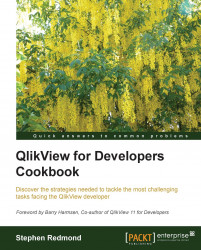The default layout option in QlikView is Simplified. When you look at the Layout tab of any object, you will only see, two options on the left-hand side: Shadow Intensity and Border Width:
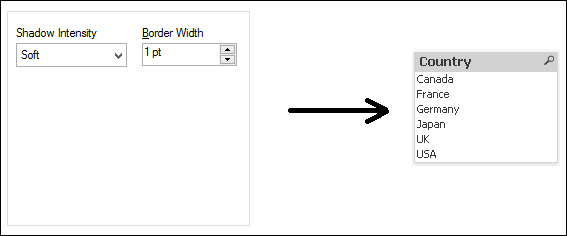
While these options suffice for 99 percent of all layouts, there are many other options that we can make available to us, if required.
Open any existing QlikView document with at least one listbox (perhaps one of the documents from Chapter 1, Charts).
Follow these steps to change the default layout options:
From the Settings menu, click on Document Properties (Ctrl + Alt + D).

On the General tab, set the Styling Mode to Advanced. Click on OK to close the properties.
Notice that the sheet objects have changed already, probably with rounded corners.

Open the properties of any object and look at the Layout tab. Notice that there are now many more options.