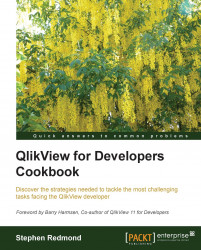The default mode for listbox selection is OR. When we select more than one value in a listbox, the selection is value1, value2, or value3. There will be occasions where we will want the selection to be AND—show us results which are linked to value1 AND value2 AND value3.
This is possible in QlikView, but we have to set up the data in a particular way.
We will be using the Movies Database demo QlikView document as a source for this example. There should be a copy installed by the default installation of QlikView 11 into your Program Files folders. You can also download it from http://demo.qlikview.com.
Create a new QlikView document and save it. Edit the script and remove all the default added text (
SETstatements).Click on the QlikView File … button and browse to the
Movies Database.qvwfile. This should add a statement similar to the following to your script:Binary [c:\program files\qlikview\examples\documents\movies database.qvw];
Reload the document...