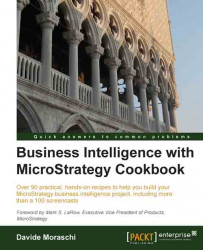As said before, the SQL Server LocalDB engine runs as a user application, hence it is only accessible from the currently logged on user. We will now modify the credentials of the MicroStrategy Intelligence Server so that it can connect to the database instance that is running in the user context.
I'm hearing the screams of the security-wise system administrators: of course, you wouldn't want to do this in a production environment as it can pose serious security risks, but here we are in a training environment.
Follow these steps to modify the startup account for the Intelligence Server:
In Start | Run dialog, type
services.msc.This will open the Services console; scroll down to find MicroStrategy Intelligence Server, it is now executing with Local System credentials, double-click on the service.
Select the Log On tab and click on the This account radio button.
Then type your current username and password in the corresponding text fields below.
Now click on OK to close the dialog box.
A message will warn you that the user has been granted the right to log on as a service. Click on OK and then on OK again at the second warning telling you that you should restart the service. We'll do it in a moment.
Right-click on the MicroStrategy Intelligence Server service and select Restart from the context menu that appears.
Most of the services in Windows run with a special account called Local System. In our case, the Intelligence Server service must be able to connect to a SQL Server instance that is running under the currently connected user context. This is why we need to run the Intelligence Server as "ourselves", so that it can see the database instance.