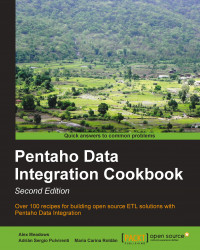It's not uncommon that someone asks you to load a table that doesn't exist yet. The following are some use cases:
You could write a CREATE TABLE statement from scratch and then create the transformation that loads the table, or you could do all that in an easier way from Spoon.
In this case, suppose that you received a file with data about countries and the languages spoken in those countries. You need to load the full content into a temporary table. The table doesn't exist and you have to create it based on the content of the file.
In order to follow the instructions, you will need the countries.xml file available for downloads from the book's site.
Perform the following steps to create or alter a database table:
Create a transformation and create a connection to the database where you will save the data.
In order to read the
countries.xmlfile, use a Get data from XML step. As Loop XPath type/world/country/language.Fill the Fields grid as follows:

From the Output category, drag-and-drop a Table Output step into the transformation.
Create a hop from the Get data from XML step to this new step.
Double-click on the Table Output step and select the connection you just created.
Click on the SQL button. A window will appear with the following script:
CREATE TABLE countries_stage ( country TINYTEXT , capital TINYTEXT , language TINYTEXT , isofficial TINYTEXT ) ;
Because you know that
isofficialis just a simple flag with valuesY/N, replaceisofficial TINYTEXTwithisofficial CHAR(1).After clicking on Execute, a window will show up telling that the statement has been executed, that is, the table has been created.
Save and run the transformation. All the information coming from the XML file is saved into the table just created.
PDI allows you to create or alter tables in your databases depending on the tasks implemented in your transformations or jobs. To understand what this is about, let's explain the previous example.
A Table Output step causes Kettle to execute an INSERT statement against the database. The insert is made based on the data coming to the Table Output and the data you put in the Table Output configuration window, for example, the name of the table or the mapping of the fields.
When you click on the SQL button in the Table Output setting window, this is what happens: Kettle builds the statements needed to execute that insert successfully. As in this example, the table doesn't exist, and hence the statement generated by clicking on the button is a CREATE TABLE statement.
When the window with the generated statement appeared, you executed it. This caused the table to be created, so you could safely run the transformation and insert into the new table the data coming from the file to the step.
The SQL button is present in several database-related steps. In all cases, its purpose is the same: to determine the statements to be executed in order to run the transformation successfully. In the recipe, the statement was a CREATE TABLE, but there are other situations. The following are some examples:
If you use an Insert/Update step and fill the Update fields: grid with a field that doesn't exist, Kettle generates an
ALTER TABLEstatement in order to add that field as a new column in the table.If you use an Update step and use the names of columns that are not indexed in the The key(s) to look up the value(s): grid type, Kettle generates a
CREATE INDEXstatement.If you use a Dimension Lookup/Update step in order to load a slowly changing dimension, Kettle generates a
CREATE TABLEstatement including all the fields that are needed in order to keep that kind of dimension updated. Slowly changing dimensions are a data warehousing construct that stores historical data and keeps versions of the data in the same table.
You can execute the SQL as it is generated, you can modify it before executing it (as you did in the recipe), or you can just ignore it. Sometimes the SQL generated includes dropping a column just because the column exists in the table but is not used in the transformation. In that case you shouldn't execute it.
Finally, you must know that if you run the statement from outside Spoon, in order to see the changes inside the tool you either have to clear the cache by right-clicking on the database connection and selecting the Clear DB Cache option, or restart Spoon.