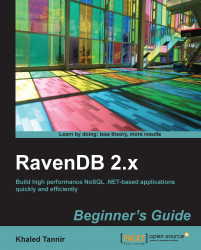We will take a look at how to utilize the Copy Document(s) to Clipboard feature of the Management Studio.
In the Management Studio, click on the Databases link to display the Databases screen.
Select the
Salesdatabase and then click on the Documents tab to display the Documents screen. (You can also select the Collections tab and display the Collections screen.)
Select a document in the list and right-click on it to show the contextual menu and select Copy Document(s) to Clipboard. You may need to select multiple documents from the documents list; to do so you can group documents using the Shift or the Ctrl key.
Open the Notepad application (or your favorite text editor).
Press Ctrl + V to paste the document data in the Notepad and view it.
In steps 1 to 5, we copy the data of one document from the Sales database using copy to clipboard Management Studio's feature and paste it in the Notepad application.