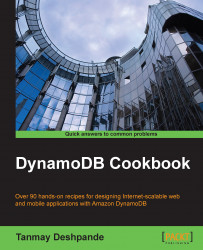We were able to create a table in DynamoDB in the previous recipe; now, we will load the data into that table using the console.
To perform this recipe, you need to have completed the earlier recipe of Creating the DynamoDB table using the console.
Let's load the data into the table:
Select the table in which you wish to load the data into the console, and click on the Explore Table button.
As we have not added any items to the table yet, it will show No Items Found on your screen, as shown in the following screenshot:

Click on the Create Item button to add a new item to the table. By default, it opens the Put Item screen in the Tree mode, where you can add values and the keys. You can also add more attributes to the item based on the requirements, as shown in the following screenshot:

Repeat the earlier mentioned steps to add more items to the table.
This simply adds the items against the DynamoDB table that we created. DynamoDB supports various data types, such as String, Number, Binary, String Set, Number Set, Map, List, Boolean, and Null. You can choose the correct data type that is suitable for the operations you would need to perform.
You can refer to the documentation for more details at http://docs.aws.amazon.com/amazondynamodb/latest/developerguide/DataModel.html#DataModel.DataTypes.