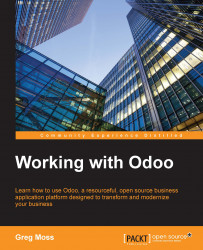When you first install Odoo e-commerce, it gives you a default layout to get you started. However, there are several options available that you can use to change how your shop looks and the information it displays. Now, let's take a look at a few of these.
You will want to choose Shop from the main menu so that you can see your changes. Clicking on the Customize menu on the right will give you a list of several options that you can check or uncheck to change the appearance of your online store.
Tip
The Customize menu is available on every page but the options that are available in the menu change depending on what page you are on.
Let's check the Add to Cart option to add a small image to each product that will allow visitors to easily add the product to the shopping cart.

In the preceding screenshot, you can see the available list of options, and now can see that the little shopping cart icon is to the right of the price on each product. Experiment...