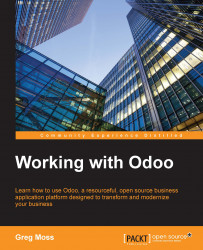In this chapter, we will cover one of the greatest advantages of Odoo—the ability to customize the software to meet the unique needs of your business. Fortunately, Odoo provides a great deal of flexibility in which you can customize Odoo without writing any code or developing a module. We will begin by learning how to activate the Odoo developer mode and then back up our database. This is a very important practice when customizing Odoo. Next, we will learn how to add fields to our database and display them on forms and views. Note that customizing Odoo is a very broad topic that would take many chapters to describe. You might consider this to be an introduction to customization.
The following topics are covered in this chapter:
Entering and exiting the developer mode
Backing up our database
Restoring data from a backup
Appending custom fields to models
Displaying our newly added fields upon forms and list views