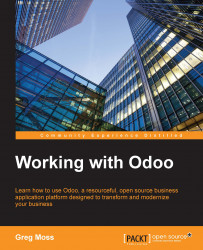To customize Odoo, the first step is to activate the developer mode. Once you enter this mode, Odoo will provide you with a lot more onscreen information as you navigate through the interface. This mode also allows you to make changes to the database and store that information in a file.
To activate the developer mode, go to the menu in the top-right corner of the screen. This menu will have the label of the user you are currently logged in as. In our case, this is the Administrator menu. Choose About Odoo from the menu:

Once you have entered this screen, you can click on Activate the developer mode to begin customizing Odoo.
Odoo recognizes that you are in the developer mode by adding &debug=# to the URL in your web browser. Additionally, Odoo changes the information that is provided when you hover over various fields in the interface. For example, when viewing a sales order record while in the developer mode, you can move the cursor over the Date field to...