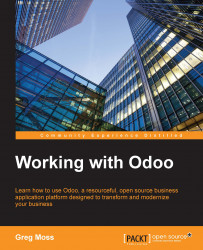When you make changes while in the developer mode, those changes are written into the database associated with the company. One of the major advantages of this approach is that you do not have to write code in Python or create a custom module to implement simple customizations. One of the major disadvantages, however, is that there is the potential that you could make a change that is undesirable and perhaps difficult to reverse.
Therefore, it is very important and highly recommended that you make backups of your database both before and after you make any customization through the developer mode.
Tip
Do not skip this step!
It is always a good idea to frequently back up your database. However, it is absolutely imperative that you back up your database before undertaking any customization.
To back up your database, you must first log out of Odoo. After you have successfully logged out, click on the Manage Databases link on the login form. From this screen, you click...