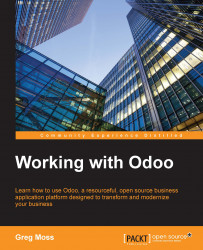In addition to managing and approving daily timesheets, it is also possible to install an Odoo Human Resources application that will manage holidays, leaves, and other information related to employee time off. We install Leave Management in the same way as the other Odoo applications.
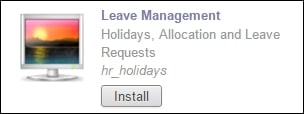
After you have installed the Leave Management application, you will have a new section added under the Human Resource menu; the Leaves section. The primary purpose of this Leave Management application is to provide an easy mechanism for employees to request leave and for their managers to approve or deny the request.
When you click on the Leave Requests menu option, you are taken to a calendar that will show your current leave requests. Naturally, if there were no prior leave requests made, or there are none for the current month, then the calendar is empty.
Click on a day in the calendar to tell Odoo to schedule a leave request beginning on that day.
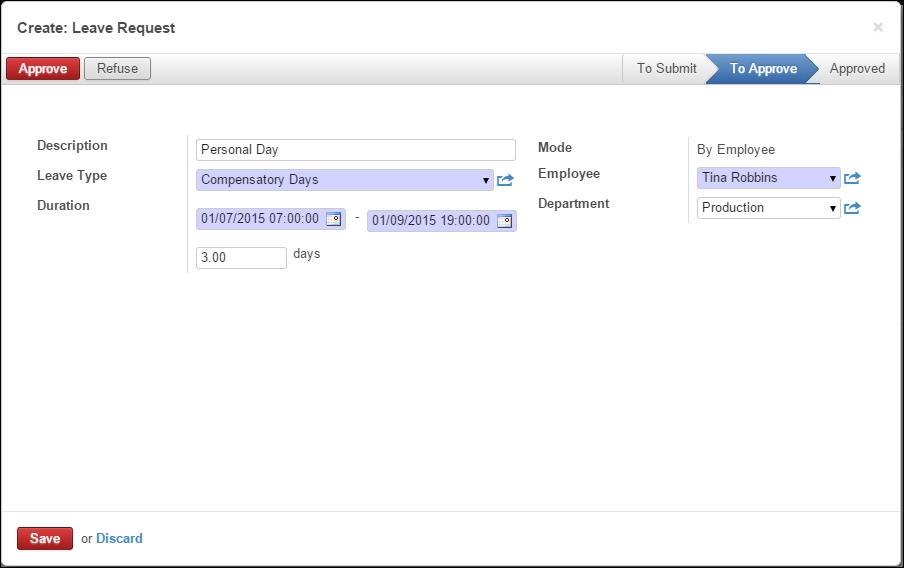
In this example, we...