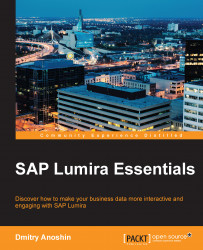Since we now have an idea what SAP Lumira is and how it can help us with data discovery or big data analytics, lets download and install SAP Lumira. In addition, we will also learn a bit about Lumira's nice, friendly interface. In this book, we will use the SAP Lumira Standard edition; you can download it with a trial key for a 60 days trial.
There are three methods for getting SAP Lumira:
Download it from http://www.saplumira.com
Download it from http://support.sap.com/swdc
Download from https://www.packtpub.com/support
This is the best choice because most of the books were written based on SAP Lumira Desktop version 1.21. It is possible to use the last version of SAP Lumira, which is very similar to its previous versions, but it can have some changes in design.
Before downloading and installing lets have a look at the system requirements of SAP Lumira:
|
Operating System |
32-bit |
64-bit |
|---|---|---|
|
Windows 7 SP1 |
+ |
+ |
|
Windows Server 2008 R2SP1 |
N/A |
+ |
|
Windows 8 / Windows 8.1 |
Not supported |
+ |
|
Windows Server 2012 / Windows Server 2012 R2 |
N/A |
+ |
The following table explains the hardware requirements:
|
Hardware requirements |
32-bit |
64-bit |
|
RAM (minimum) |
2 GB |
3 GB |
|
RAM (recommended) |
4 GB | |
|
Screen resolution (minimum) |
1280 x 720 | |
|
Free hard disk space needed for installation |
3.7 GB | |
|
Open local ports |
Local port 6401 should be open and you need at least one open local port in the port range: 4520-4539 | |
If your machine complies with these requirements, you can download it from http://saplumira.com/download/. In my case, I chose Free Download (64-bit).