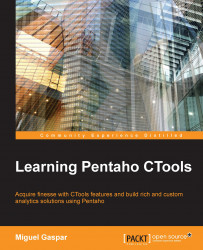Once you have created a file and uploaded it to BA Server, the .cda extension will tell Pentaho how to handle this file. When clicking on a .cda file, in the context menu that becomes available on the right side of Pentaho User Console (PUC), you will be able to edit and open the previewer. When selecting edit, you will see a screen like the following:
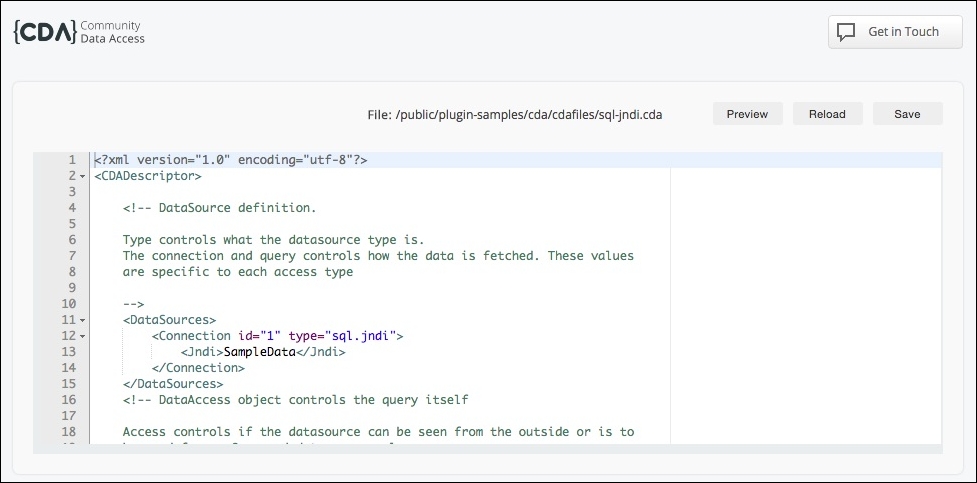
You can see the editor on the center of the page, and three buttons on the right-hand side, above the editor. We are able to change the XML file and use the buttons to trigger some actions. The available actions are:
Save: To save the changes we can make in the editor
Reload: To reload the content of the file
Preview: This will open the previewer so that we can see the results of the execution of the data source
There are two ways to preview a query result when using CDA. The first one is using the CDA previewer, a GUI that will let you select the Data Access that you would like to execute. To open the previewer, you...