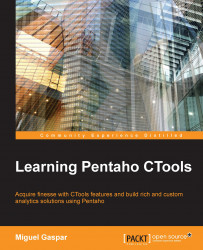Overview of this book
Pentaho and CTools are two of the fastest and most rapidly growing tools for practical solutions not found in any other tool available on the market. Using Pentaho allows you to build a complete analytics solution, and CTools brings an advanced flexibility to customizing them in a remarkable way. CTools provides its users with the ability to utilize Web technologies and data visualization concepts, and make the most of best practices to create a huge visual impact.
The book starts with the basics of the framework and how to get data to your dashboards. We'll take you all the way through to create your custom and advanced dashboards that will create an effective visual impact and provide the best user experience. You will be given deep insights into the lifecycle of dashboards and the working of various components. Further, you will create a custom dashboard using the Community Dashboards Editor and use datasources to load data on the components. You will also create custom content using Query, the Freeform Addins Popup, and text components. Next, you will make use of widgets to create similar sections and duplicate components to reproduce other components on a dashboard. You will then learn to build a plugin without writing Java code, use Sparkl as a CPK plugin manager, and understand the application of deployment and version control to dashboard development. Finally, you will learn tips and tricks that can be very useful while embedding dashboards into other applications.
This guide is an invaluable tutorial if you are planning to use custom and advanced dashboards among the solutions that you are building with Pentaho.