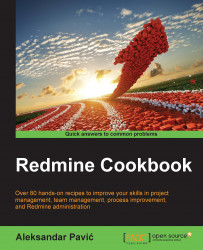Usually when there is no need for maximal security, web applications let users tick a remember me checkbox on the login screen which lets them log in to the application without entering a username and password each time the web application is accessed. Redmine lets you customize this feature by choosing how long users should stay logged in and offers additional authentication features.
To fine-tune authentication features, perform the following actions:
Navigate to Administration | Settings | Authentication.
Choose a setting from the Autologin dropdown.
If anything except disabled is chosen, the Stay logged in checkbox will be hidden on the Login screen:

The options on the Autologin dropdown will let you choose how long a user can stay logged in without the need to enter a username and password each time the browser is opened. Once this date expires, the user will have to re-authenticate, but users can tick the checkbox again and stay...