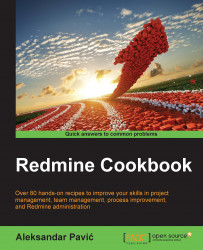Integrating Redmine tasks into Visual Studio can help programmers get a better user experience, and improve effectiveness, as everything is integrated in their known environment. Most likely, developers will not even need to log in to Redmine, unless they have something to comment on tasks. Everything depends on the team's workflow organization.
A Redmine administrator account is necessary and Visual Studio 2010-2013.
Make sure that Administration | Settings | Enable REST web service is checked.
To integrate Redmine with Visual Studio, either install vsix from the Visual Studio Gallery or download and install it directly from https://redminetasklist.codeplex.com. So, to start using this excellent plugin, the flow should look like this:
Download and install the plugin.
Navigate to Tools | Options.
Select Redmine Task List in Tree view.
Enter values for Redmine's user values username, password, and URL: