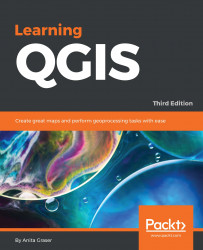Now that we know how to create and select features, we can take a closer look at the other tools in the Digitizing and Advanced Digitizing toolbars.
This is the basic Digitizing toolbar:

The Digitizing toolbar contains tools that we can use to create and move features and nodes as well as delete, copy, cut, and paste features, as follows:
The Add Feature tool allows us to create new features by placing feature nodes on the map, which are connected by straight lines.
Similarly, the Add Circular String tool allows us to create features where consecutive nodes are connected by curved lines.
With the Move Feature(s) tool, it is easy to move one or more features at once by dragging them to the new location.
Similarly, the Node Tool feature allows us to move one or more nodes of the same feature. The first click activates the feature, while the second click selects the node. Hold the mouse key down to drag the node to its new location. Instead of...