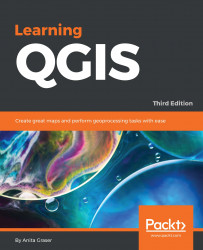In Chapter 2, Viewing Spatial Data, we talked about CRS and the fact that QGIS offers on the fly reprojection to display spatial datasets, which are stored in different CRS, in the same map. Still, in some cases, we might want to permanently reproject a dataset, for example, to geoprocess it later on.
In QGIS, reprojecting a vector or raster layer is done by simply saving it with a new CRS. We can save a layer by going to Layer | Save as... or using Save as… in the layer name context menu. Pick a target file format and filename, and then click on the Select CRS button beside the CRS drop-down field to pick a new CRS.
Besides changing the CRS, the main use case of the Save vector/raster layer dialog, as depicted in the following screenshot, is conversion between different file formats. For example, we can load a Shapefile and export it as GeoJSON, MapInfo MIF, CSV, and so on, or the other way around.