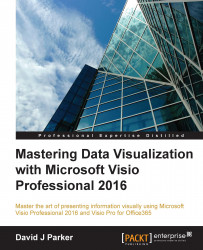A Pivot Diagram can be started from the Business | PivotDiagram template or from the Insert PivotDiagram ribbon button, which can be added using the Customize the Ribbon… tool. The Data Selector dialog that is presented is almost identical to the one opened by Data | Custom Import, except for the additional Microsoft SQL Server Analysis Services option, as seen in the following screenshot:
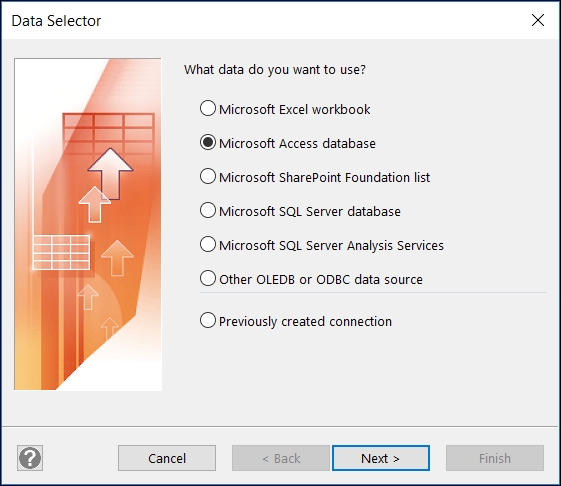
The queryPersonnel query from the Microsoft Access database, OrgData.accdb, that was used in Chapter 3, Linking Data to Shapes, has been used for the following example. The next screenshot demonstrates how any numerical and date columns are automatically presented as options in the Add Total box in the PivotDiagram window:
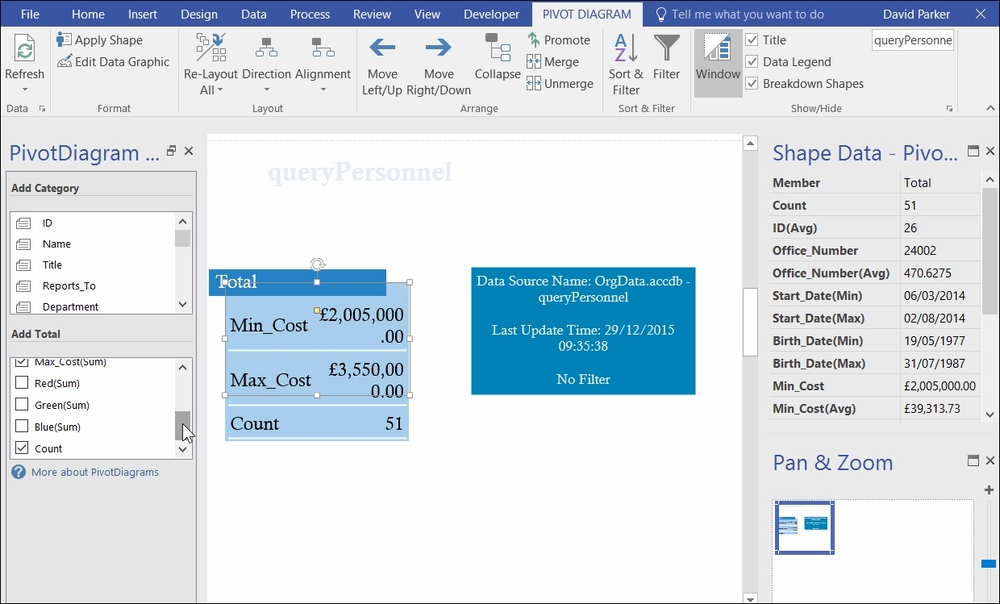
Ticking and unticking columns in the Add Total box will cause the Data Graphics on the Total shape to change. This shape is actually an instance of a master called Pivot Node, which is present in the document stencil.