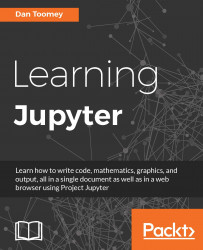The canvas package is used for generating graphics in Node.js. We can use the example from the Canvas home page (https://www.npmjs.com/package/canvas).
First we need to install canvas and its dependencies. There are directions on the home page for the different operating systems, but it is very familiar to the tools we have seen before (we have seen them for macOS):
npm install canvas brew install pkg-config cairo libpng jpeg giflib
With the canvas package installed on your machine, we can use a small Node.js script to create a graphic:
// create a canvas 200 by 200 pixels var Canvas = require('canvas') , Image = Canvas.Image , canvas = new Canvas(200, 200) , ctx = canvas.getContext('2d') , string = "Jupyter!"; // place our string on the canvas ctx.font = '30px Impact'; ctx.rotate(.1); ctx.fillText(string, 50, 100); var te = ctx.measureText(string); ctx.strokeStyle = 'rgba(0,0,0,0.5)'; ctx.beginPath(); ctx.lineTo(50, 102); ctx.lineTo(50 + te.width, 102); ctx...