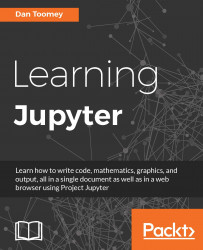For this chapter, we will use a simple notebook that asks the user for some information and displays other information.
For example, we could have a script such as this (taken from Chapter 7 , Sharing and Converting Jupyter Notebooks):
from ipywidgets import interact def myfunction(x): return x interact(myfunction, x= "Hello World ")
The script presents a textbox to the user with the original value of the box containing the "Hello World" string. As the user interacts with the input field and changes the value, the value of the variable x in the script changes accordingly and is displayed on screen. For example, I have changed the value to the letter A:

We can see the multiuser problem if we just open the same page in another browser window (copy the URL, open a new browser window, paste in the URL, and hit Enter)-we get the exact same display pulling up the last checkpoint. The new window should have started with a new script, just prompting you with the...