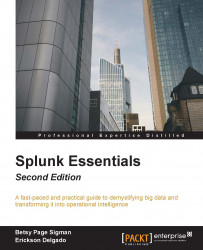Now that we have the dashboard layout that we want, it is time to make it dynamic and interactive. Before we proceed, let us just highlight some of the basic key concepts related to form inputs.
Just as in any web page, a form input is an element that allows you to select or type in information that will be submitted to the application for processing. There are different form inputs available for Splunk dashboards:
Text
Radio (which uses a radio button)
Dropdown (which uses a dropdown menu or list)
Checkbox
Multiselect (which allows you to select several responses)
Link list (this is a horizontal list that contains clickable links)
Time
Submit
If you click on Edit | Edit Panels, you will see that you can select which Form Input you require by clicking on the Add Input dropdown.

Go ahead and select Text in the Add Input drop-down. A new editable input field panel will be added at the very top of the dashboard. You can either edit the properties of the field using the pencil icon or delete...