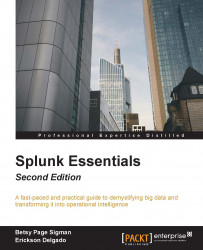Dropdown inputs function exactly the same as radio inputs. The former is used when the selection is huge and you do not want the list of choices to unnecessarily clutter the entire page. The http_uri field has numerous results, so this makes a drop-down the ideal candidate for input here.
Follow the same procedure as for radio input creation, but make sure you have selected Dropdown instead. Use the following information and screenshots as guides to complete the task:
Click on Edit | Edit Panels.
Select Add Input | Dropdown.
Click the Editicon in the newly created input.
In the Labelfield, type in
Select HTTP URIto name your new drop-down.As you did when you created a radio button, enable Search on Changeby checking the checkbox.
In the Token field, type
http_uri.Under Token Options section, in Default, select
ALL.Under Token Options section, in Initial Value, select
ALL.For Static Options, type
{ Name: ALL, Value: * }.Under Dynamic Options, be sure the search icon is...