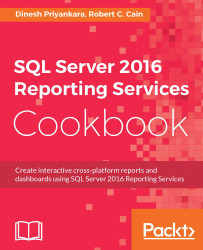Reporting Services Configuration Manager is a tool that you can use to configure Reporting Services settings and related various components. It allows you to access the settings configured during the installation and modify them if required. In addition to that, you can use it to configure settings that are not available during installation.
Note
Note that you cannot use Reporting Services Configuration Manager to manage SharePoint integrated report servers. Prior to SQL Server 2012, SharePoint integrated reporting services instances were able to manage with it, but starting with SQL Server 2012, SharePoint integrated mode is managed and configured by using SharePoint Central Administration.
Unlike SQL Server Management Studio, Reporting Services Configuration Manager is version-specific. You cannot use a Configuration Manager installed for a specific version in your machine to manage another instance of Reporting Services that is not the same version, even if it is a lower version. As an example, if you have installed Reporting Services 2016 Configuration Manager, you cannot use it to manage Reporting Services 2014.
Most of the settings configured through Configuration Manager are stored in the rsreportserver.config file. Even though it is possible to make changes to the file directly without using Configuration Manager, you should not do it unless it is really required. If you have to, make sure you have copy of the file before making any changes.
Reporting Services Configuration Manager is installed with the default installation. It allows you to manage the following items:
Report Server service account: You can update the account that is already added or you can add a new account for the service
Web Service URL: You can modify or create new URLs for accessing Report Server Web Service
Database: You can create or configure the report server database for the Report Server. It also allows you to connect with a database that is already created and set with the required content
Web Portal URL: You can modify or create new URLs for accessing the Reporting Services Web Portal
Email settings: You can configure an SMTP server or gateway that Report Server can use to deliver reports to e-mail addresses
Execution account: You can configure an unattended account that report server can use for accessing various sources on scheduled operations, or when user credentials are not given for operations
Encryption keys: You can back up, restore, or change the symmetric key used to encrypt stored connections and credentials
Subscription settings: You can configure an account for subscriptions that need to access file shares
Scale-out Deployment: You can add multiple report servers to scale out your reporting solution
Power BI integration: You can use this section to register a Power BI account if you plan to integrate your reports with Power BI
In order to access either a local report server or remote report server using Configuration Manager, you need local system administrator permission of the server.
Let's see how we can open Configuration Manager and see the configuration settings. The steps are as follows:
When you open the Configuration Manager, it prompts you with a dialog box for Server Name and Report Server Instance:

Figure 1.07
Enter the server name and select the Report Server Instance for connecting with the required report server. If you have provided valid values and you have local administrator permission, it will open Configuration Manager for you:

Figure 1.08
You can navigate through the tabs given in the left pane. Note that the Apply button is grayed out until you make a change. Once the changes are made, you need to click on the Apply button to save and apply your changes.
The rsreportserver.config XML file holds most of the settings related to Configuration Manager. When you change any settings with Configuration Manager, the changes are applied to this file. You can see this file in the <installationpath>eport\Microsoft SQL Server\<instance name>\Reporting Services\ReportServer folder. You can open it and edit using any text editor or XML editor, but it is not recommended because your changes may prevent Report Server from functioning properly.
There are some settings that are not available through Configuration Manager. For example, if you need to add another Authentication Type, it has to be manually added to the rsreportserver.config file, as Configuration Manager does not provide an interface for adding Authentication Types.
Some of the settings should only change with Configuration Manager even though it is possible to change them through rsreportserver.config. For example, encrypted values that are related to some nodes should not be changed through the rsreportserver.config file manually.
In addition to the rsreportserver.config file, there are two more configuration files: rsreportserverservices.exe.config and rsreportdesigner.config. You can read more about them at https://msdn.microsoft.com/en-us/library/ms157273.aspx and
https://msdn.microsoft.com/en-us/library/bb630448.aspx
.