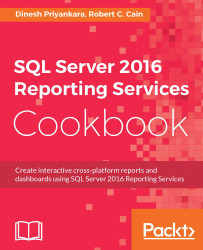In the construction of the tabular report earlier in this chapter (see Creating reports with a table data region recipe), in the query, the date range was hardcoded. It would be beneficial to the user of the report if they could select the date range to run the report with.
SQL Server Reporting Services uses the concept of parameters to accomplish this. In this section, we'll see how to implement parameters in the tabular report.
We will want to create a copy of the original tabular report and add it to our project so that we can work with it. This is actually a pretty common task; often times you will have a report that is almost, but not quite, what is needed for a new report. Copying that existing report can be a shortcut to getting up and going with the new one.
Navigate to the folder where you placed the demos. Then, using Windows file explorer, copy and paste the Report 02-01 Tabular Demo.rdl file, renaming it to Report 02-04 Parameters...