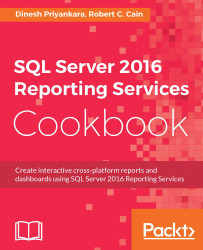As powerful as the SQL language is, sometimes it is not enough. You need to create complex logic in order to generate the SQL used in your dataset. For example, you have two tables with similar columns. You want to let the user select which table to use as the data source at runtime. We'll do just that with this recipe.
This recipe builds on top of the previous one, Creating reports with cascading parameters. If you've not done so, please create the report following that recipe. If it has been created, open it to begin working.
Add a new parameter. Use
ReportSource(no spaces) as the name andReport Source(with a space) as the prompt.On the Available Values page, select the Specify Values option.
Click on the Add button, and then enter
Orderfor both Label and Value.Click on Add again, and enter
Saleas both Label and Value.Click on OK to close the properties dialog.
In the report parameters area at the top of the report, click...