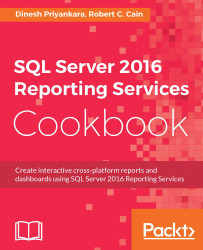There were some enhancements to Report Builder with the 2016 release. In this section, we'll look at two of them and then discuss some behind-the-scenes improvements.
To begin this exercise, simply open Report Builder. In Windows 10, navigate to Start | All apps | Microsoft SQL Server 2016 Report Builder | Report Builder. In other versions of Windows, simply use the search feature to locate Report Builder.
When Report Builder opens, select Blank Report on the Getting Started dialog.
Note the clean, office-style tab bar across the top. Click on Insert to see the many toolbox items available to insert into the report, as shown in the following figure:

Figure 4.02
Next we'll see the addition of PowerPoint to the list of export formats. Click on the Home tab, and then click on the Run button.
On the Run tab, click on the Export drop-down.
Note the addition of PowerPoint to the list of valid formats:

Figure 4.03