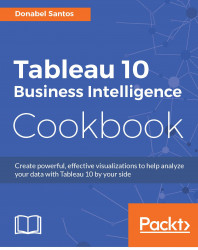The highlight action in Tableau dashboards allows related marks in other views to be emphasized by retaining their colors and dimming the colors of all other unrelated marks.
In this recipe, we will use a highlight action on mouse hover to highlight the points history and players for a specific NBA team.

To follow this recipe, open B05527_04 – STARTER.twbx. We will use the following worksheets:
Teams
Players
Points History

The following are the steps to create the dashboard in this recipe:
At the bottom of your Tableau design area are three tabs with plus signs, which allow you to create a new sheet, dashboard, and story point respectively. Click on the middle icon with a grid to create a new dashboard.

When in the dashboard design area, the sidebar becomes a Dashboard bar, showing the available worksheets and other dashboard components.
Change the dashboard name to
Team and Players – Highlight.Check the Show dashboard title checkbox located...