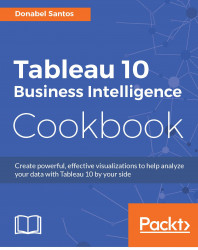Borrowing from the Wikipedia definition:
"cluster analysis or clustering is the task of grouping a set of objects in such a way that objects in the same group (called a cluster) are more similar (in some sense or another) to each other than to those in other groups (clusters)."
In this recipe, we will try out the new clustering feature introduced in Tableau 10 to group athletes based on endorsements and salary/winnings:
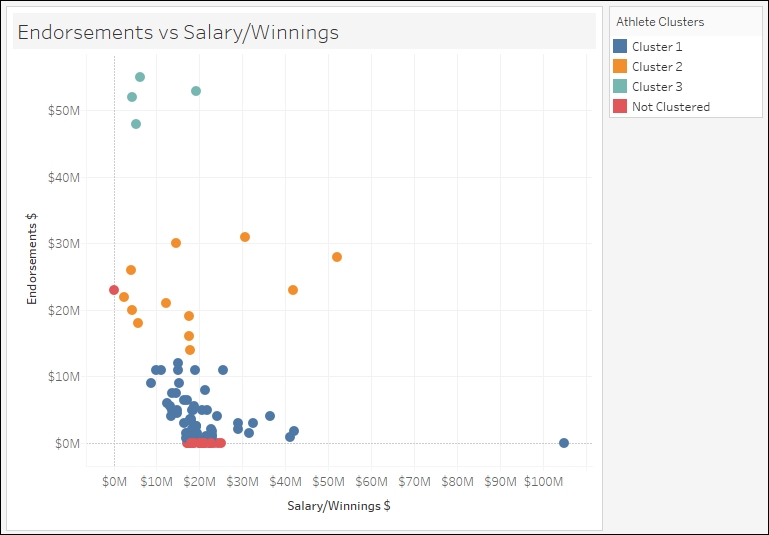
To follow this recipe, open B05527_06 – STARTER.twbx. Use the worksheet called Cluster and connect to the Top Athlete Salaries (Global Sport Finances) data source:
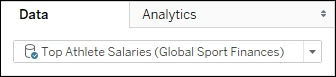
Here are the steps to create the scatter plot with clusters:
Click on the dropdown in the Marks card and change the mark to Circle.
From Measures, drag Salary/Winnings $ to Columns.
From Measures, drag Endorsements $ to Rows.
From Dimensions, drag Athlete to Detail.
On the side bar, click on the Analytics tab to activate it.
Under Model, drag Cluster to your view...