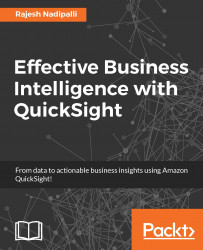In this section, we will review how to get started with QuickSight and build a real dashboard on data.
You have two options for signing up to QuickSight. If you are new to AWS, then sign up for Amazon QuickSight with a new AWS account to create an Amazon QuickSight account. If you have an existing AWS account and want to use IAM user credentials to create an Amazon QuickSight account, sign up for Amazon QuickSight with an existing account. Let's review each of these options in detail.
Let's review the steps to sign up to QuickSight with a new AWS account:
Go to http://www.quicksight.aws and choose TRY IT FOR FREE.
You will see a Sign In or Create an AWS Account page. Choose I am a new user and then follow the instructions to create a new account. This step involves receiving a phone call from the system.
After you are done signing up for an AWS account, you are taken to the Amazon QuickSight sign up page, where you specify an account name, an e-mail address for notifications about Amazon QuickSight, and a home AWS region. Here are a few guidelines for completing this form:
For account name, type a unique name for your team, for example,
YourCompanyName-Marketing-Analytics. Account names can only contain characters (A-Z, or a-z), digits (0-9), and dashes (-).For e-mail address, provide one where Amazon QuickSight should send service and usage notifications.
For the region, select the region closest to your physical location, and the same region where you have the majority of your other AWS resources (like Amazon RDS instances).
Click Continue.
Next, you will be redirected to Grant Amazon QuickSight read-only access to AWS resources page, accept the default selections to allow QuickSight to read from Amazon Redshift clusters, Amazon RDS instances, Amazon S3 buckets, and IAM entities you create under your AWS account.
Finally, click on Finish to complete your registration to Amazon QuickSight.
If you already have an AWS account, follow this section to create an Amazon QuickSight account that is connected to your AWS account. You can use your AWS credentials to login or use IAM user credentials.
To use IAM, the user must have a permissions policy attached that includes the following statements:
{
"Statement": [
{
"Action": [
"iam:ListPolicyVersions",
"iam:ListAccountAliases",
"iam:AttachRolePolicy",
"iam:GetPolicy",
"iam:GetPolicyVersion",
"iam:CreateRole",
"iam:CreatePolicy",
"iam:CreatePolicyVersion",
"iam:DeletePolicyVersion",
"iam:GetRole",
"iam:ListAttachedRolePolicies",
"iam:ListRoles",
"ds:CheckAlias",
"ds:CreateIdentityPoolDirectory",
"ds:CreateAlias",
"ds:AuthorizeApplication",
"ds:DescribeDirectories",
"ds:UnauthorizeApplication",
"ds:DeleteDirectory",
"quicksight:Subscribe",
"quicksight:Unsubscribe",
"s3:ListAllMyBuckets"
],
"Effect": "Allow",
"Resource": [
"*"
]
}
],
"Version": "2012-10-17"
}
Let's review the steps to sign up to QuickSight with an existing AWS account:
Go to http://www.quicksight.aws and choose TRY IT FOR FREE.
You will see a Sign In or Create an AWS Account page. Choose I am returning user and enter your username and password.
After you have signed up to your AWS account, you are taken to the Amazon QuickSight sign up page, where you specify an account name, an e-mail address for notifications about Amazon QuickSight, and a home AWS region. Here are a few guidelines for completing this form:
For account name, type a unique name for your team, for example,
YourCompanyName-Marketing-Analytics. Account names can only contain characters (A-Z, or a-z), digits (0-9), and dashes (-).For e-mail address, provide one where Amazon QuickSight should send service and usage notifications.
For the region, select the region closest to your physical location, and the same region where you have the majority of your other AWS resources (like Amazon RDS instances).
Click Continue.
Next, you will be redirected to Grant Amazon QuickSight read-only access to AWS resources page where the following is recommended:
Select the option for Amazon Redshift to allow QuickSight to auto-discover Redshift clusters associated with your AWS account.
Select the option for Amazon RDS to allow QuickSight to auto-discover RDS instances associated with your AWS account.
Leave IAM selected to allow QuickSight to get a list of IAM users associated with your AWS account. This will enable you to invite these users to access this Amazon QuickSight account.
Finally, click on Finish to complete your registration to Amazon QuickSight.