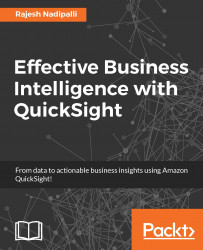In this section, we will review how QuickSight allows us to edit existing datasets. Follow these steps to edit an existing dataset:
From the QuickSight home page, click on Manage data.
Under Your Data Sets, select the specific dataset you want to edit.
For this demonstration, let's select the S3 data set named
USACensus-S3-DataSet, as shown in the following screenshot:
Figure 2.38 Select existing dataset
You will next see options to Delete data set or Edit data set, as shown in the following screenshot:

Figure 2.39: Edit or delete S3 dataset
If you select Delete data set, you will get a warning regarding related analyses that will be impacted. The analysis will not be deleted, but the next time you use such an analysis, you will be prompted to select a new data set to enable visualizations. Click on Delete if you really wish to delete or Cancel to skip the delete.

Figure 2.40: Delete data set confirmation
If you want to edit, click on Edit data set, which will take...