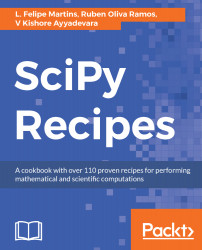In this chapter, we discuss the available options for setting up and running the SciPy stack and associated tools. We present solutions for all the major platforms and consider different scenarios. Readers are advised to browse through all installation options before deciding which option fits their workflow and computational needs. After reading this chapter, the reader will understand all different options for setting up a full-fledged environment in Python for computational and data science.
The recipes in this chapter assume the use of the following tools:
- The Command Prompt, also known as Terminal in Linux and macOS. Each operating system has a different way of accessing the default Command Prompt:
- In Windows, open the search bar and type cmd.
- In macOS, the Terminal app is in the Applications-Utilities folder.
- In Linux, the Command Prompt may be called xterm or Terminal. In Ubuntu, it can also be started by pressing Ctrl + Alt + T.
- A text editor. Sublime Text is a popular multi-platform programmer's editor with many nice features, available at:
https://www.sublimetext.com. Sublime Text is commercial software, but a trial version is available.
Alternatives available for each operating system are as follows:- Windows: Notepad is pre-installed on Windows. A free Notepad alternative that adds nice features for free is Notepad++, which can be downloaded from https://notepad-plus-plus.org.
- macOS: TextEdit is pre-installed and can be found in the Applications folder. An alternative is nano, a simple text editor that can be started from a Terminal window.
- Linux: Usually ships with at least one of the following: gedit, nano, or vim, all of which can all be launched from a Terminal window.
If you decide to use the pre-assembled Anaconda distribution, you will also need to download it from the following site: https://www.continuum.io/downloads.
Choose the latest 64-bit Python 3 distribution, unless you have an older computer with a 32-bit architecture.