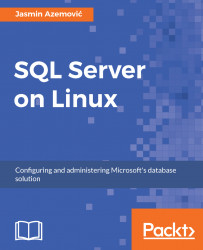DML or Data Manipulation Language statements are a set of classic SQL commands used to work on the data (records inside the tables). They are: INSERT, UPDATE, DELETE and SELECT. We can use them directly (ad hoc) or through different sets of applications, as a CRUD layer (CREATE, READ, UPDATE, and DELETE). Here are the explanations of DML commands:
INSERT: Adding new records in to tablesUPDATE: Modifying existing rows inside the tablesDELETE: Removing records from the tablesSELECT: Read-only access to the records stored inside the tables
We will learn more about SELECT in Chapter 6, A Crash Course in Querying.
Now, we will start working with concrete data based on the foundation that we've created in the previous steps. So, we will use our University database to enter initial data into tables and test basic manipulation with the data:
- If you are not already in it, change the focus of the current database to
University:
1> USE University 2> GO ...