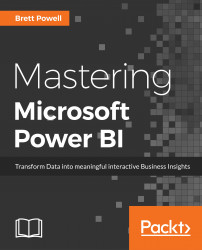Power BI also provides Email Subscriptions for Power BI Pro users of both reports and dashboards. With Email Subscriptions configured in the Power BI service, a user is sent a snapshot of either the report page or the dashboard canvas as well as a link to the content in the Power BI service. In the following service. In the following screenshot, a user with a Power BI Pro license has accessed the Global Sales (dashboard) described earlier in this chapter from within a Power BI app:

Clicking the subscribe icon shown in the preceding image opens the following dialog to confirm the email subscription:

With the yellow slider set to On, selecting Save and close at the bottom of the dialog enables the email subscription to the dashboard. An email containing an image of the current state of the dashboard and a...