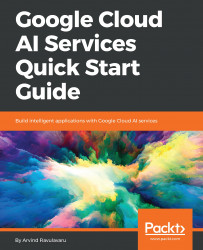Overview of this book
<p>Cognitive services are the new way of adding intelligence to applications and services. Now we can use Artificial Intelligence as a service that can be consumed by any application or other service, to add smartness and make the end result more practical and useful.</p>
<p>Google Cloud AI enables you to consume Artificial Intelligence within your applications, from a REST API. Text, video and speech analysis are among the powerful machine learning features that can be used. This book is the easiest way to get started with the Google Cloud AI services suite and open up the world of smarter applications.</p>
<p>This book will help you build a Smart Exchange, a forum application that will let you upload videos, images and perform text to speech conversions and translation services. You will use the power of Google Cloud AI Services to make our simple forum application smart by validating the images, videos, and text provided by users to Google Cloud AI Services and make sure the content which is uploaded follows the forum standards, without a human curator involvement.</p>
<p>You will learn how to work with the Vision API, Video Intelligence API, Speech Recognition API, Cloud Language Process, and Cloud Translation API services to make your application smarter.</p>
<p>By the end of this book, you will have a strong understanding of working with Google Cloud AI Services, and be well on the way to building smarter applications.</p>