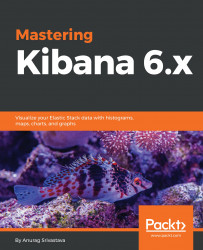Timelion is a great way to work with time series data, but it requires a learning curve since if someone knows Kibana, they can handle all features using the UI but for Timelion, they need to learn the available functions, conditional operators and chaining, and so on.
To overcome this issue, we have a Visual Builder under Visualize to work with time series data. It provides a UI to achieve the features of Timelion. Anyone can easily work on visual builder by using its easy-to-use UI and can leverage the advantages of Timelion.
To explain the Visual Builder, I will use the metricbeat data. We need to do the following to create the graph using visual builder:
- Click on the
Visualizelink on the left-hand menu on Kibana - On the
Visualizepage, click on theVisual Builderbox:

- After clicking on
Visual Builder, the following screen will open:

The preceding screenshot shows a blank chart with three tabs: data, panel options, and annotations:
- Under
Panel Options...