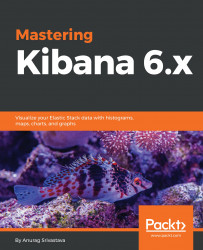Now, as we have created the visualizations using different Beats, let's integrate them to create the dashboard. You can create the visualizations as per the requirements and can add them to the existing dashboard.
For creating the dashboard, we need to do the following:
- Click on the
Dashboardlink in the left menu to open the dashboard page. - Click on the plus button to add a new dashboard. This will open the blank dashboard with a message saying
This dashboard is empty. Lets fill it up. - Click on the
Addbutton on the page or theAddlink in the top menu. - This will open the
Add Panelspage with visualizations and the savedSearchtab.- From the
Visualizationtab, search the visualization and click on the visualization you want to add.
- From the
- So, I am adding
filebeat_apache_error_level,metricbeat_cpu_usage, andpacketbeat_mysql_responsetimevisualizations. - After adding the visualizations, click on the
Savebutton in the top menu, and after giving a name to the dashboard, click on...