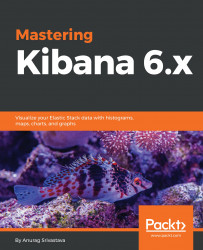We created the index pattern in Kibana to access Elasticsearch index data, and during index pattern creation, we will need to provide the timestamp field using which we can apply time-based filters and manipulations in Kibana. In any document, we can have multiple timestamp fields, so it is quite important to pick the right field.
The following screenshot shows the time filter field name selection screen where we select the field using the drop-down option. The time filter field is basically used to apply a time filter on different options of Kibana such as Visualize, Discover, Timelion, or Dashboard.

For example, consider that we have year-wise population data and different date fields, such as the population capture date, create_at, and update_at field in that data. Now, if we need to filter the data on the basis of population capture year, then we should pick capture date as the default time filter field, as this may help us to apply the time filter directly...