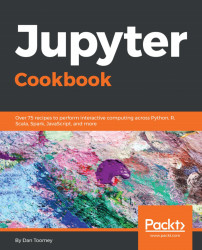Again, this section corresponds to the language choice in use for the Notebook. The choice downloads an R file from Jupyter to your machine.
You are on the Notebook in Jupyter. Selecting the choice will prompt for a location and then Jupyter will extract the Notebook code to the location specified using a filename containing the title of the Notebook with an R extension. In this case, the file was named B09656_07+r+iris+for+conversions.r, where I had titled the Notebook B09656_07 r iris for conversions.
- We can open the downloaded R script, and we have just the R script in the Notebook:

- So, as it is a good R script, we can run it. I had already installed Anaconda with the corresponding R Studio. So, I ran the script in R studio with the expected result:

- The graphic is in a pop-up window for R Studio: