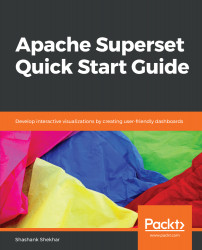We will need to share our Superset web app with others, and for that we will have to figure out the URL users can use to access it through their internet browsers.
The standard format of a web server URL is http://{address}:{port number}.
The default port for Superset is 8088. On a locally run Superset web app server, the address is localhost. Servers on internal networks are available on their internal IP address. Web apps on cloud services such as GCE or Amazon Elastic Compute have the machine's external IP as the address.
On GCE's VM instances screen, an external IP is displayed for each instance that is started. A new external IP is generated for every new instance. In the following screenshot, the external IP specified is 35.233.177.180. To share the server with registered users on the internet, we make a note of the external IP on our own screens:

To allow users to access the port, we need to go to VPC network | Firewall rules and Create a firewall rule that will open port 8088 for users. We can use the field values shown in the following screenshot for the rule:

Now, we are ready to install Superset!
Before we proceed, use the ssh option to open a Terminal that is connected to the GCE instance while staying inside your browser. This is one of the many amazing features of GCE.
In the Terminal, we will run some commands to install the dependencies and configure Superset for our first dashboard:
# 1) Install os-level dependencies
sudo apt-get install build-essential libssl-dev libffi-dev python-dev python-pip libsasl2-dev libldap2-dev
# 2) Check for Python 2.7
python --version
# 3) Install pip
wget https://bootstrap.pypa.io/get-pip.py
sudo python get-pip.py
# 4) Install virtualenv
sudo pip install --upgrade virtualenv
# 5) Install virtualenvironment manager
sudo pip install virtualenvwrapper
source /usr/local/bin/virtualenvwrapper.sh
echo 'source /usr/local/bin/virtualenvwrapper.sh' >> ~/.bash_profile
# 6) Make virtual environment
mkvirtualenv supervenv
# 7) Install superset and virtualenv in the new virtual environment
(supervenv) pip install superset
(supervenv) pip install virtualenv virtualenvwrapper
# 8) Install database connector
(supervenv) pip install pybigquery
# 9) Create and open an authentication file for BigQuery
(supervenv) vim ~/.google_cdp_key.json
# 10) Copy and paste the contents of <project_id>.json key file to ~/.google_cdp_key.json
# 11) Load the new authentication file
(supervenv) echo 'export GOOGLE_APPLICATION_CREDENTIALS="$HOME/.google_cdp_key.json"' >> ~/.bash_profile
(supervenv) source ~/.bash_profile