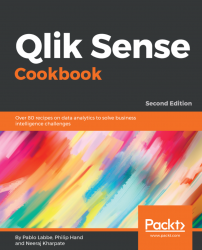If you need to compare a range and distribution of numerical data, the box plot is the best choice. With the box plot, you can easily see the ranges and outliers using one of the three presets:
- Standard (J Tukey method)
- Percentile based
- Standard deviation
Each preset leads to different results in the box plot graph.
We will make use of the same Chapter 2 – Sales.qvf application that we used in the Comparison recipe.
- In the application overview, click on the button in the top right-hand corner and click on the
Create new sheetbutton. Name this sheetBoxplot. - Once inside the newly created sheet, go to the
Chartsasset pane and double-click on theBox plotchart button.
- In the properties pane to the right of your screen, click on
Dimensionsand clickAdd. - Select
Field capital cityas the first dimension. - Add
OICA regionas the second dimension. - Add the following line as the measure and label it
Total Car Sales:
Sum([Car sales]...