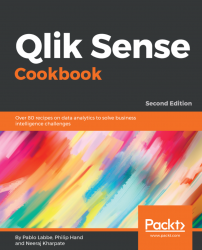A bar chart is usually defined by one or two dimensions and a measure. However, we need to have dimensionless bar charts when designing KPIs on dashboards, and also in certain other scenarios. By default, Qlik Sense will not allow this. However, there is a workaround, which is discussed in the following sections.
We will make use of the same application that we developed for the KPI recipe. The application has got the following script loaded, which gives information on theSalesandTargetvalues for four countries. In addition, we will add a new column calledDummy. Make sure to save and load the script once theDummyfield is added:
LOAD * , 1 as Dummy INLINE [ Country, Sales, Target USA, 10000, 8500 UK, 7000, 9500 Germany, 5000, 4500 Japan, 6000, 6000 ];
We want to display the overall sales for the company and change the color of the bar, based on the threshold value.