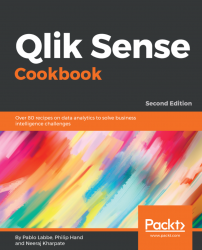Images in Qlik Sense for Desktopare stored in the following location by default: C:\Users\<\*your own user folder*>\Documents\Qlik\Sense\Content\Default\. Once images have been added to the folder, they are automatically made available in Qlik Sense.
For this recipe, we will make use of inline data loading, which gives us sales information. Load the following code into your Qlik Sense application:
SalesData:
LOAD * INLINE [
ID, Sales, Quantity, Cost
1, 15000, 50, 11000
2, 30000, 100, 25000
];
To add images, follow these steps:
- Place your desired image file in the
C:\Users\<\*your own user folder*>\My Documents\Qlik\Sense\Content\Default\folder. - Add the
Text & imageobject from the assets panel to the content area. - With the
Text & imageobject selected, click onClick to add text and measures. - The design bar will appear; click on the Insert an image button on the far right, as shown in the following screenshot...