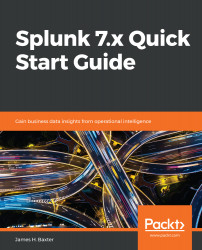To save the search in the previous section as a tabular report, follow these steps:
- Click on the Save As... | Report link.
- In the form that opens, give the report a title, such as Splunk Server Info, and an optional description. In this case, we will set the option to display the Time Range Picker in the report to No because the REST calls are an immediate snapshot, but you'll probably want this option displayed for most of your reports.
- Click Save.
You'll be presented with a new form with the options to set Permissions, Schedule or Accelerate the report, or Embed it in an external website, as shown in following screenshot:
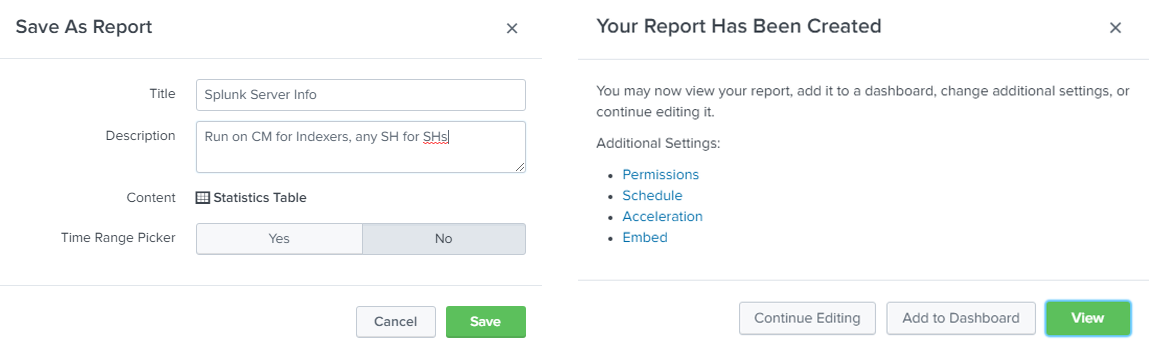
Fig 8.2: Saving a report and additional settings
You can now click Permissions and change the default Display For setting from Owner to App (usually the best option) or All apps.
The Run As setting determines whether the search...