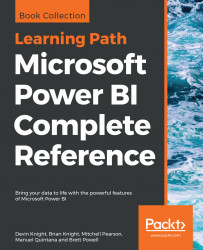Bookmarks enable report authors to save specific states of reports for easy access and sharing with others. For example, an important or common view of a report page which involves filter conditions across several columns can be saved as a bookmark for easy access at a later time. By persisting the exact state of a report page, including any cross-highlighting, drilling, and sorting, each bookmark can serve as a distinct report page, thus amplifying the scope and usability of Power BI reports.
By default, bookmarks represent the entire state of a report page, including all filter selections and the properties of the visuals (for example, hidden or not). However, bookmarks can also optionally be associated with only a few visuals on a report page. Additionally, report authors can choose to avoid persisting any filter or slicer selections and rather only save visual properties on the page. These granular controls, along with the Selections pane and linking support from images and...