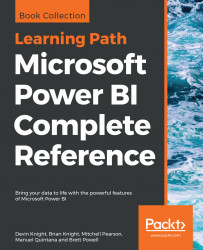In addition to the Field and Formatting panes used to create report visuals, an Analytics pane is also available for cartesian visuals such as Line and clustered column charts. This pane allows report authors to add constant and dynamic reference lines such as average, max, and min to visuals to provide greater context and analytical value. Additionally, trend and forecast lines can be added to display the results of advanced analytical techniques such as exponential smoothing to support predictive analytics.
A simple but important use case of the Analytics pane, exemplified in the Trend lines section below, is to add a constant line that represents a goal or threshold to compare a measure against. Dynamic reference lines representing an aggregation (for example, a median) behave just like DAX measures and thus, in some scenarios, avoid the need to create new DAX measures into the source dataset.