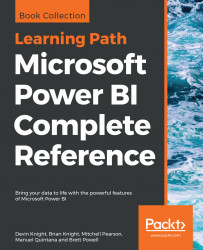Once a gateway has been installed, the Power BI account used to register the gateway during installation can access the manage gateways portal in the Power BI service to assign administrators for the gateway. For example, if Anna Sanders' account was used to register the gateway during installation, as shown in the following image, Anna would initially be the only administrator of the gateway:

Account registering the gateway
Once registered, Anna can use the manage gateways portal to add a security group of users as administrators for the gateway. Anna can then optionally remove her individual account from the list of gateway administrators since she's either already included in the admin security group or it's not her role to administer this gateway.
The Manage gateways portal is available via the gear icon in the top-right corner of the Power BI service, as shown in the following image:

Manage gateways
The Manage gateways portal exposes all gateway clusters that...