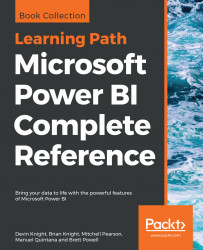There are numerous ways to publish a report to the PowerBI.com service, but the easiest way is by using the Power BI desktop. To do this, you'll need to simply click the Publish button in the desktop application, as shown in the following screenshot. If you have not previously signed in with your free PowerBI.com account, you will be prompted to create one or sign in with an existing account:

You'll then be asked which workspace you want to deploy to. A workspace is an area in the Power BI service that is much like a folder, where you can bundle your reports, datasets, and dashboards. You can also assign security to the workspace and not have to worry about securing each item. Most importantly, it allows for team development of a Power BI solution, where you can have multiple authors on a solution. We'll cover much more about workspaces in the Sharing Your Dashboards section of this chapter.
At this point, select the My Workspace item, which will send the...