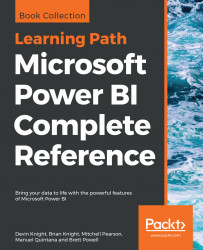The Data Model layer of the Power BI dataset consists of the Relationship View, the Data View, and the fields list exposed in the Report View. Each of the three views in Power BI Desktop is accessible via an icon in the top-left menu below the toolbar, although the Data View is exclusively available to import mode datasets.
The Relationships View provides the equivalent of a database diagram specific to the tables loaded to the model for the dataset. The relationship lines distinguish the one, or parent, table of each relationship from the many, or child, table. A solid line indicates that the relationship is active, while a dotted line denotes an inactive relationship that can only be activated via the USERELATIONSHIP() DAX expression. Additionally, the arrow icons on the relationship lines advise whether cross-filtering is single-directional (one arrow → one way) or bidirectional (two arrows).
In the following screenshot from the Relationships View...