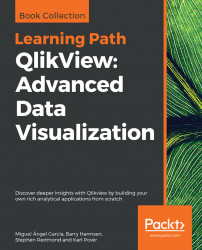It's now time to peek into some of the object-level properties that affect the QlikView document's appearance. The properties we are most interested in at this point are:
Caption colors
Caption font
Let's see what these are.
By default, almost every object in the QlikView document has a caption bar at the top, unless we choose to explicitly hide it. Since the caption bar will be visible for most of our objects, let's apply a touch of corporate identity by setting the default caption color to HighCloud Blue and by selecting a custom styling mode.
Follow these steps to apply a new formatting style to caption bars:
Right-click on any of the listboxes on the sheet, for example, Carrier's Operating Region.
Select Properties… and navigate to the Caption tab.
Two types of caption colors can be set: one for when the object is Inactive and one for when the object is Active. An active object is the one on which the user has last...